There are a few of options on the Advanced tab you may want to change. The advanced tab looks like this:
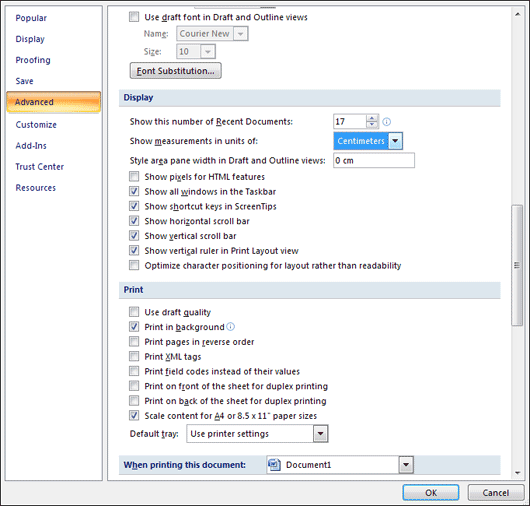
To change the measurements that Word uses, click the list box to the right of "Show measurements in units of", under the Display options. As you can see, we're using centimetres. But if you prefer inches, select it from the list.
Another advanced option you may want to change is where on your computer Word saves your documents. The default location is in the Documents folder (My Documents in Windows XP). To change this scroll down to the bottom of the Advanced options tab and locate the General list. Then click the File Locations button: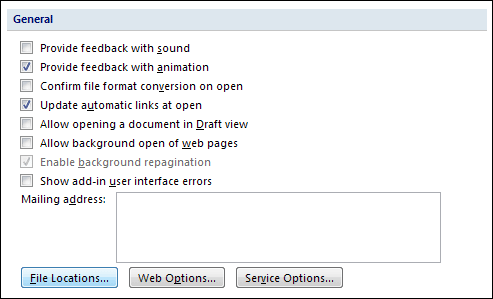
When you click the File Locations button you'll see the following dialogue box appear:
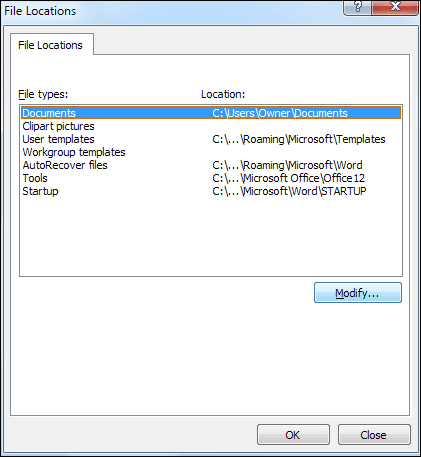
The first item on the list is Documents. Every time you click the Open button on the Office menu, or Save As, the dialogue box will show the contents of the folder specified under Location in the image above. For us, this is the C:\Users\Owner\Documentsfolder.
If you wanted a different location, if you have created a folder for yourself called Word_Documents, for example, then you can click the Modify button. You'll then see this dialogue box: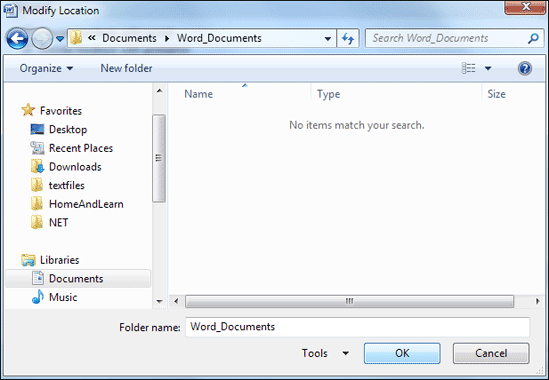
We have selected a folder that we created called Word_Documents, which is in theDocuments folder. When you click OK, the File Locations box will look like this:
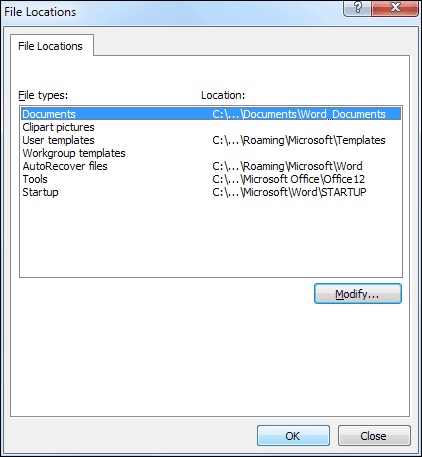
As you can see, the Documents line above is now pointing to our new Word_Documents folder. Now when we click the round Office button or the File tab and then the Open item, the dialogue box will display the Word_Documents folder:
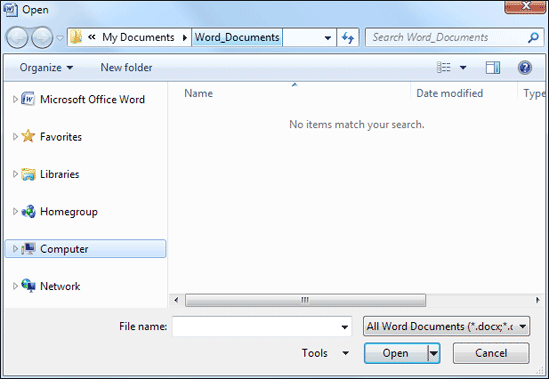
If you change your mind and want to go back to default location, just remember that you need to navigate to the folder in Computer > C Drive > Users > Owner > My Documents.
No comments:
Post a Comment