In this section you'll learn all about cutting text, copying text, and pasting text. Word processors come into their own with Cut, Copy and Paste, and those three operations are the primary reason why the typewriter is now practically a museum piece.
There is a document that goes with this section called CutCopyPaste.docx and can be downloaded by clicking below. It is one of a few documents you need for this course, and all the other files are included in the download as well. However, it is a zip file. If you're not sure how to open zip files then you also need to read the short tutorial below.
Once you've saved the file above, open up the document called CutCopyPaste.docxin Microsoft Word and we'll make a start.
Cutting text
There are a number of ways to cut text, and you'll learn three techniques: using the Word ribbon, using the right click menus, and using the keyboard.We're now going to chop out the unnecessary bits from the letter you've just opened. The first thing to cut out is the double use of "Dear" in the first line. To cut text, use one of the following techniques:
Technique 1 - Menu Cutting
Highlight the text you want to cut. In the image below, the word "Dear" is highlighted. This is the word we want to cut: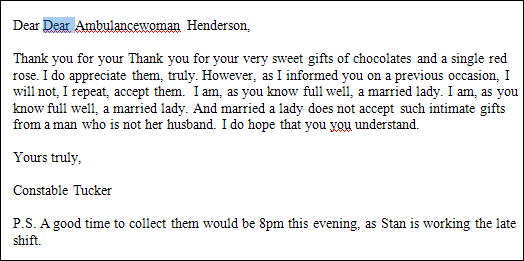
- Make sure the Home tab is selected at the top of Microsoft Word
- From the Home tab, locate the Clipboard panel
- Click the Cut item:
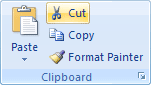
Your highlighted text will disappear:

Technique 2 - Right Click Cutting
Highlight the text you want to cut: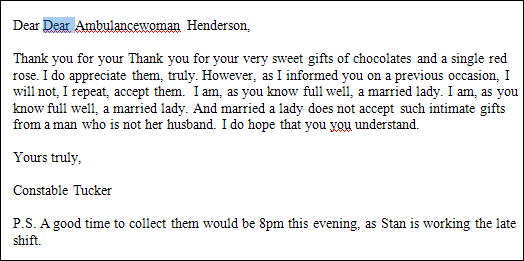
Click on the highlighted text with the right mouse button to get the popup menu below:
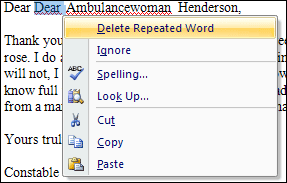
Choose "Delete Repeated Word", by clicking it with the left mouse button.
Technique 3 - Keyboard Cutting
- Highlight the word or words you want to cut
- Hold down the Ctrl key on your keyboard
- Keep the Ctrl key held down
- Press the letter "X" on your keyboard
- Your highlighted text is cut from your document
And that's all there is to cutting text. Keyboard cutting is often the quickest way, as it means your fingers don't have to leave the keys when you're typing.
No comments:
Post a Comment