If you want to work in a language other than the default one, click the Language Settings button on the Popular tab, if you have Word 2007:
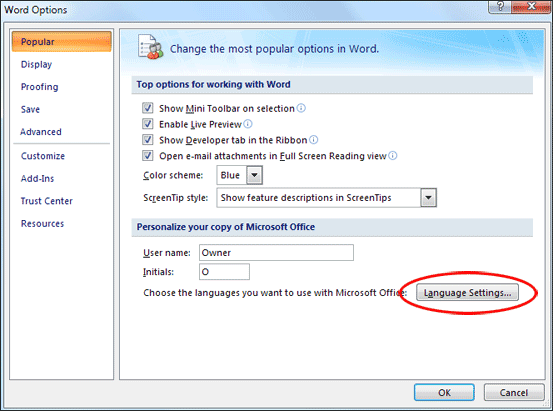
You'll then see this dialogue box:
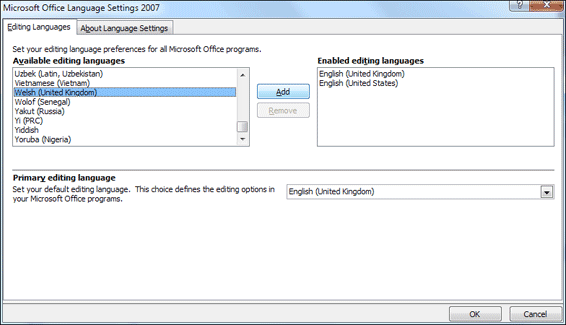
Select a language from the top list on the left, then click the Add button. Or select a language on the top right list and click Remove, if you no longer want it. You may also need to select the language from the list at the bottom, under Primary editing language. There is, however, limited support for some languages.
If you want to change language settings in Word 2010, click the Language menu item on the left of the Word Options dialogue box. You'll then see this appear: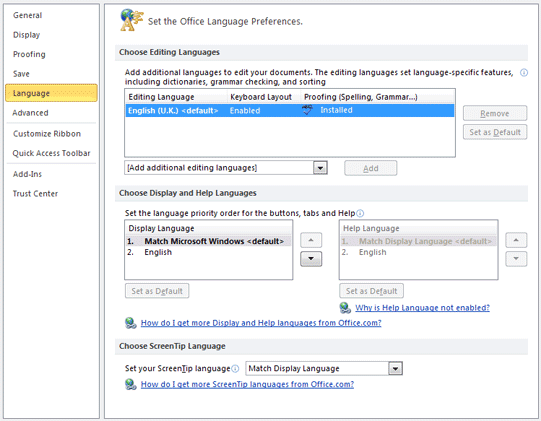
Click on the dropdown box that says "Add additional editing languages" to see a list of languages. Select the one you want from the list, then click the Add button. In the image below, we've added Welsh to our Editing languages. Note that there is also a button to set this one as the Default language:
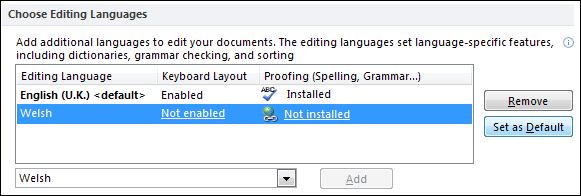
Look under the Proofing (Spelling, Grammar … ), however, and you'll see "Not Installed". Click this link to go to Microsoft's website where you can choose a language pack to install. Sadly, Welsh is not available as a language pack, so we're out of luck!
No comments:
Post a Comment